I’ve already posted about how to update Honor 4C from KitKat 4.4.2 to android lollipop 5.1.1 now in this I’ll tell you how to update Honor 4C from lollipop 5.1.1 to marshmallow 6.0. Huawei has officially released Android 6.0 for Honor 4C in almost all regions (Pakistan, India, Russia, Indonesia, Asia Pacific and China). Updating Huawei Honor 4C from lollipop 5.1.1 to marshmallow 6.0 is simple. Android 6.0 is based on Emotion UI (EMUI) 4.0. Below is the step by step guide for updating your honor 4c from lollipop to marshmallow.
[alert variation=”alert-warning”][label variation=”label-warning”]Note:[/label] UptoAndroid will not be held responsible for any damage to the device during the process. Proceed at your own risk.[/alert]
[section label=”Prerequisites” anchor=”Prerequisites”]
Prerequisites
- Pakistan – CHM-U01 B503 (Marshmallow)
- India / Malaysia – CHM-U01 B530 (Marshmallow)
- Russia – CHM-U01 B540 (Marshmallow)
- Europe – CHM-U01 B560 (Marshmallow)
- Middle East – CHM-U01 B503 (Marshmallow)
[section label=”Update to Marshmallow” anchor=” Update to Marshmallow”]
[alert variation=”alert-info”][label variation=”label-info”]Note:[/label] Backup all important data on internal storage before performing the upgrade. Internal Storage will be completely wiped after the upgrade. Ensure battery is fully charged or at least 30%. Do not press any button nor attach your phone to the charger after the upgrade process is initiated.[/alert]
[alert variation=”alert-warning”][label variation=”label-warning”]Note:[/label] Before you start please make sure your device is updated to lollipop 5.1.1 if not please click here to update.[/alert]
Updating from Lollipop to Marshmallow
[section label=”Method 1″ anchor=” Method 1″]
Method 1: Normal Update (Using Software Updater)
- In Case you have Custom Recovery Install: Flash Stock Recovery.
- Download update depending on your region from “Prerequisites” before you begin.
- Extract the downloaded *.zip or *.rar file.
- Copy dload folder (contains UPDATE.APP in it) and paste it in the root of your SD Card. (There may be multiple dload folder or UPDATE.APP files copy the one with larger size. You must copy it in root of your SD card)
- Now go to Settings > Updates > Menu > Local Update > Full Package:UPDATE>APP and press install.
- Your phone will reboot. After installation use power button to power on your phone.
- First boot will take some time.
- That’s it! You’ve successfully upgraded your honor 4c to marshmallow 6.0.
[section label=”Method 2″ anchor=” Method 2″]
Method 2: Force Upgrade
- Download update depending on your region from “Prerequisites” before you begin.
- Extract the downloaded *.zip or *.rar file.
- Copy dload folder (contains UPDATE.APP in it) and paste it in the root of your SD Card. (There may be multiple dload folder or UPDATE.APP files copy the one with larger size. You must copy it in root of your SD card)
- While holding Power up and Power Down buttons, power on your phone with Power button. It’ll automatically boot Software Update Mode.
- Wait till the installation finish. After installation power on your phone.
- First boot will take some time.
If you want to Downgrade Honor 4C from Lollipop to Kitkat Click Here.