One Plus released official Android Marshmallow firmware for its third generation smartphone OnePlus 3. The Oxygen OS 3.2.2 is now available for OnePlus 3. OTA is being rolled out and if you have not received any update notification but want to update your OnePlus 3 to the latest version of OS as soon as possible you should follow this tutorial It will help you Install Official OxygenOS 3.2.2 on the OnePlus 3.
Many users are facing this issue that they have not got any notification and here is the solution for the problem you need to apply the update manually and method to do so is described below in a step by step guide to Install Official OxygenOS 3.2.2 on the OnePlus 3. Follow the Guide and In the end, on your phone, you will be able to safely test and use the new, and official, Android Marshmallow based Oxygen OS 3.2.2 software.
Right from the start, you must know that you will lose the official Android update and not a custom ROM firmware. Thus, you won’t risk anything: you don’t have to use third-party apps or other custom programs and you won’t lose your phone’s warranty while completing the steps from this guide.
[section label=”Downloads”]
Downloads
- Download the OTA OxygenOS 3.2.2 firmware file from here.
- Download the full ROM package from this page.
How to Install Official OxygenOS 3.2.2 on the OnePlus 3
[section label=”Running Stock ROM”]
If Running on Stock ROM
- Download the software on your computer.
- Connect your OnePlus 3 with your PC with the help of the USB cable.
- Transfer the downloaded file on your phone and then unplug the USB cord.
- Power off your phone and wait while the shutdown process is being completed.
- Reboot recovery mode on your OnePlus 3 (press and hold the Power and the Volume Down buttons at same time)
- From recovery tap on Install and pick the OTA package.
- Swipe in order to resume the installation process.
- Wait while the new Android M update is being automatically installed.
- When done, go back to the main menu of recovery and tap on Reboot.
[section label=”Running Custom ROM”]
If Running on a custom Recovery
- Download the full ROM package on your computer.
- Connect your OnePlus 3 with your PC and transfer the downloaded file on your phone.
- Remove the USB cord when done and also power off your handset.
- Go to recovery mode.
- First, wipe everything; select “wipe data factory reset”, “wipe cache partition” and “wipe Dalvik cache”.
- Afterward, return to the main menu of recovery and tap on Install.
- Load the Oxygen OS 3.2.2 firmware file and swipe in order to resume the installation process.
- When done, from the main menu of recovery tap on Reboot.
That should be all. Now, on your OnePlus 3, you should be able to test and use the OxygenOS 3.2.2 software. Don’t Forget to Share your Experience in Comments below.