You can share almost everything on a smartphone for example pictures, videos, and documents but when it comes to showing others what you see on your phone, you need to capture a screenshot. In this guide, I will be covering how to take a screenshot on Galaxy S6 and Galaxy S6 Edge. It is fortunately too simple to capture screenshot on Galaxy devices especially Galaxy S6 and S6 edge, its just hitting pair of buttons or swiping across your screen.
[section label=”Swipe to Capture” anchor=”Swipe for Screenshots on the Galaxy S6/Galaxy S6 Edge”]
Swipe for Screenshots on the Galaxy S6/Galaxy S6 Edge
If you don’t mind using your whole hand, you can swipe from the right side to left to capture a shot. You should be slow and deliberate in your gesture, however.
If you can’t capture a screenshot by swiping your hand from right to left side, you can enable shortcut in Settings. Here is a step by step guide how you can enable Swipe for Screenshot on Galaxy S6 and S6 Edge
If your Galaxy S6/Galaxy 6 Edge is not updated to Android 7.0 Nougat or Marshmallow
- Go into the settings menu.
- Scroll down to “Motion” and choose “Motions and gestures.“
- Tap “Palm swipe to capture.”
- Hit the toggle button from on to off.
If your Galaxy S6/Galaxy 6 Edge is updated to Android 7.0 Nougat or Marshmallow
- Go into the settings menu.
- Scroll down to “Advance features” and choose “Palm swipe to capture“
- Hit the toggle button from on to off.
[section label=”Two-Button Screenshot” anchor=”Two-Button Screenshots on the Galaxy S6/Galaxy S6 Edge”]
Two-Button Screenshots on the Galaxy S6/Galaxy S6 Edge
You can also use two buttons in tandem, which you may find faster and more accurate. But your fingers will need to press simultaneously.
- Place one finger on the power button
- Cover the home button with another finger.
- Hit both buttons simultaneously. (Press “Power+Home” buttons together simultaneously)
Once you capture screenshot from any of the method mentions above, you will be given options to Scroll Capture, Draw, Crop and Share.