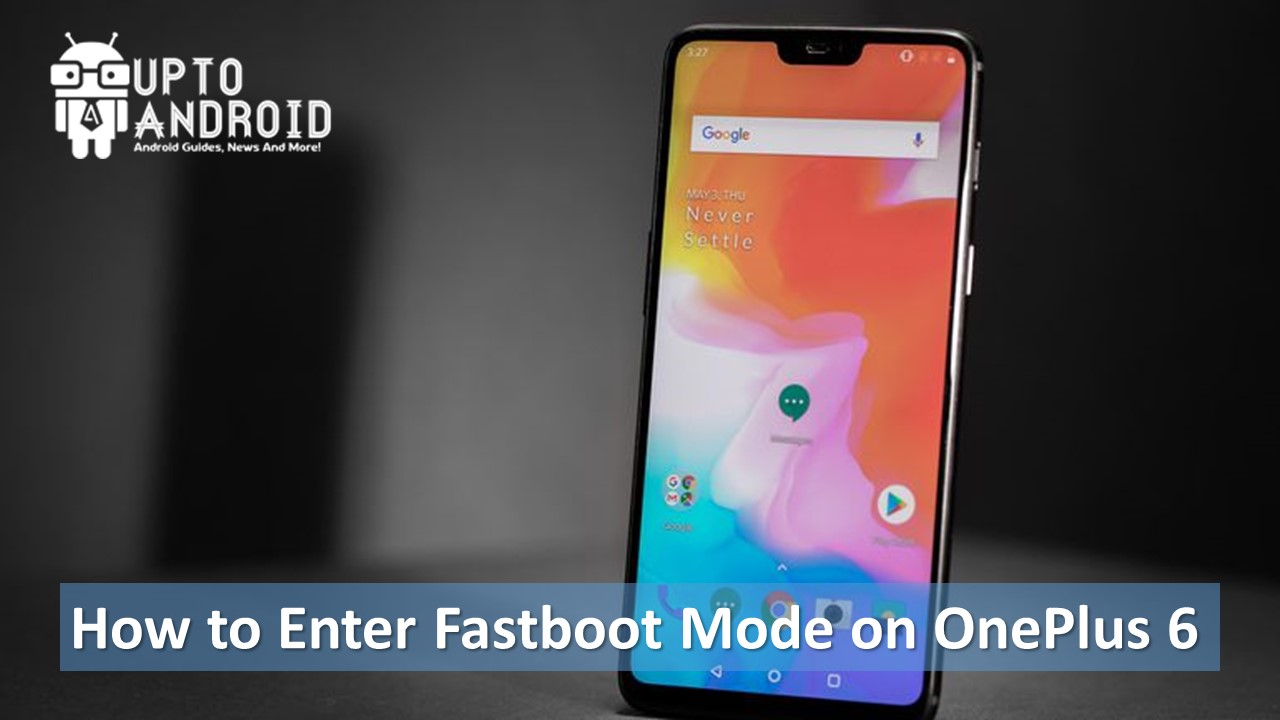You just ordered OnePlus 6 and want to learn How to enter fastboot mode/bootloader mode on OnePlus 6 to make some tweaks or modify it later on. Every Android-based smartphone has some fastboot mode that requires a properly configured computer to flash system files on it. Popular uses of fastboot mode include installing the official firmware, custom ROMs and custom recoveries on OnePlus 6.
If you are not a technical person you should know you don’t have to install fastboot, it is a built-in feature on your OnePlus 6. For those who are worried about warranty, you should be aware of simply accessing bootloader and even flashing official software will not void it.
[alert variation=”alert-info”]In case your OnePlus 6 is not detected by computer at all, all you need to do is to install OnePlus 6 USB drivers.[/alert]
[section label=”Fastboot Mode?” anchor=”What is Fastboot Mode?”]
What is Fastboot Mode?
Fastboot is a tool/protocol for writing data directly to your phone’s flash memory. In practical use, it is used to flash images such as recoveries, bootloaders, and kernels to your Android device. Outside of the obvious, you can also restore android backups, change your splash screen, and flash system updates.
With Fastboot, you can easily flash certain parts of or a full system. There are vital parts of Android OS, the modem, bootloader, and system. These parts can be upgraded or changed manually via a computer that recognizes the phone and has the Fastboot software.
Other than installing/upgrading firmware, fastboot is not of much use. Except there is a trick that allows you access other system modes on OnePlus devices, but for that, you need to have access to Fastboot.
NOTE: Screenshots below may be of a different OnePlus device, but should have a similar screen on your phone as well. The following steps can be used to enter Fastboot mode on the OnePlus 6 – all variants.
[section label=”Method 1″ anchor=”Method 1: How to Enter Fastboot Mode on OnePlus 6″]
Method 1: How to Enter Fastboot Mode on OnePlus 6
Here is a breakdown of instructions on How to enter fastboot mode on your OnePlus 6:
- Turn OFF your OnePlus 6.
- Now press and hold the Volume Down and Power button for 6-6 seconds then release.
- The phone will now boot into fastboot mode. This is your Fastboot screen; you can now connect your phone to your PC and access it via the Fastboot tool.
[section label=”Method 2″ anchor=”Method 2: How to Enter Fastboot / Bootloader Mode on OnePlus 6 using Android SDK”]
Method 2: How to Enter Bootloader Mode on OnePlus 6 using Android SDK
Step 1 – Download ADB / Fastboot – Android SDK Platform Tools separate package and install on your computer. Download from the following links depending on your OS and extract it anywhere on your computer.
- Windows: Download platform-tools-latest-windows.zip
- MacOS: Download platform-tools-latest-darwin.zip
- Linux: Download platform-tools-latest-linux.zip
Step 2 – Enable USB Debugging mode, to do so go to Settings >> About >> Tap on Build Multiple Time >> Get Developer Mode Enabled Notification >> Go back >> Select Developers Mode >> Enable USB Debugging mode.
Step 3 – Go to Fastboot/Bootloader mode now. Simply go to where you downloaded/extracted the package. Open the folder and open Command Prompt (Shift + Right-click > Open Command Prompt).
Step 4 – Type in the following command and press Enter.
adb reboot bootloader
Step 6 – OnePlus 6 will switch off and then boot into the fastboot mode.
That’s it now you are in Fastboot Mode, perform an upgrade, modify your Firmware or do whatever you want, but make sure to not violate the warranty.
[alert variation=”alert-success”]If you wish to return to the normal boot, just select the first option. Keep in mind; Volume Down acts as scrolling while the Volume Up button acts as the Click/Select button in this mode.[/alert]