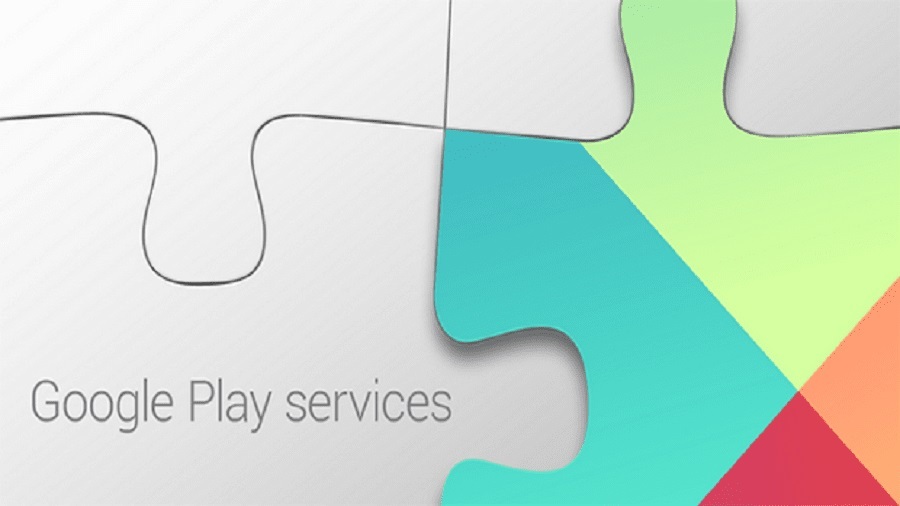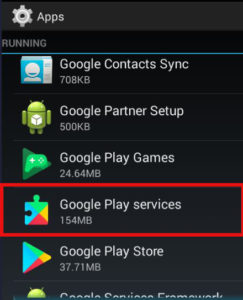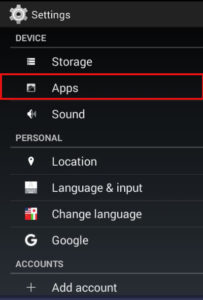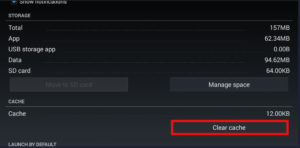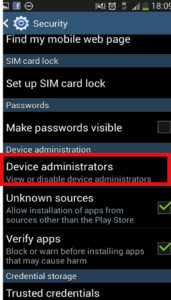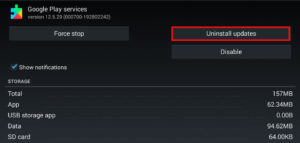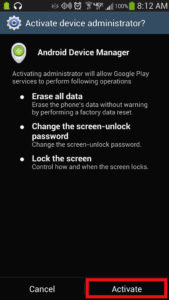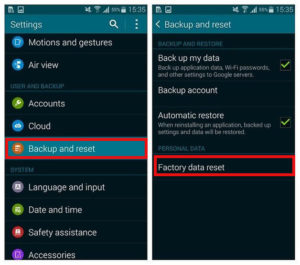As an Android user, you may have experienced this problem a lot of time that “nox google play services error” or “Google play services has stopped working”. There could be a number of reasons that Google play services stopped working but let us think about that what is google play service? You will notice its importance once it has stooped and you can’t update apps. Almost every app on Android depends upon Google Play Service. In fact, it is the backbone of every app. It doesn’t have any interface and runs on background silently. We have developed a list of possible solutions to solve Google play service stopping error. Let’s see what solution fits for you.
Here’s How to Fix Google Play Services has Stopped Working
[section label=”Restarting Device” anchor=”Restarting Device”]
[label variation=”label-primary”]Solution 1:[/label] Restart your Phone:
The first solution you should apply to this problem is restarting your phone. This might solve your problem because after restarting all the applications will restart including google play service. But if this doesn’t help get to other solutions.
[section label=”Clearing Cache” anchor=”Clearing Cache”]
[label variation=”label-primary”]Solution 2:[/label] Clear Cache :
Clearing Cache is the most used and easiest way to resolve the problem. for that you have to perform following steps:
- Go to your Phone Setting > Apps. Then look for Google Play Services and tap on it.
- There you will see “Clear Cache ” button. Click on it and your Google Play Service Cache will be cleared.
- Sometime clearing cache pops annoying error. To get rid of it restart your phone after Clearing Cache.
[section label=”Reinstalling Google Play Services” anchor=”Reinstalling Google Play Services“]
[label variation=”label-primary”]Solution 3:[/label] Reinstall Google Play Service :
This solution is little tricky and little tough because you can’t uninstall Google Play Service directly, but if you go step by step it wont be tough.
- First of all you have to deactivate your Device Administrator to get full access. For that purpose go to Setting >Security > Device Administrator. there you will see Deactivate Button click on that.
- Once Device Administrator is deactivated, you can uninstall google play services. Now navigate to Setting > Apps > Google Play Services and click uninstall updates. After getting through the caution message google play services will be uninstalled.
- Now to reinstall Google Play Service run any app that uses google play services i.e gmail, google app, google maps etc. It will require your permission for reinstalling Google Play Services, confirm and let it install.
- After successful reinstallation Reactivate Device Administrator by navigating to Setting > Security > Device Administrator, click “Activate”.
- As a precautionary measure restart your device.
[section label=”Factory Reset” anchor=”Factory Reset”]
[label variation=”label-primary”]Solution 4:[/label] Factory Reset Your Phone:
If none of the above solutions have worked, go for the last and final solution. Factory Reset your phone. After Factory reset you will loose all your data apps, account and data so its strongly recommended to backup your data. Go to Setting> Backup and Reset and select Factory Data reset. It will take sometime but your phone will be as new as you have just purchased it.
These were the all solutions for your problem . Let us know which solution worked for you.