The Samsung Galaxy Note 5 Oreo update isn’t official, but there’s a chance (albeit a small one) it gets upgraded to the current version of Android. With that in mind, we want to take you through some reasons why you should and shouldn’t get excited about a potential Galaxy Note 5 Oreo release.
Supported Models of Samsung Galaxy Note 5 for Android 8.1 Update
Galaxy Note 5 SM-N920C, SM-N920CD, SM-N920G, SM-N920I, Canadian SM-N920W8, T-Mobile SM-N920T, Korean SM-N920K, SM-N920L, SM-N920S, Chinese SM-N9200, SM-N9208
What will not Work?
This is LineageOS ROM and since it is AOSP ROM so you will get compatibility with TouchWiz Apps. You will need to restore to a third-party app which works fine for drawing and jotting notes with S-Pen, Other than that there is no issue with ROM. There was a compatibility issue with
What will you Get?
You will get all the standard features of latest Android 8.1 Oreo with a few customizations provided by Lineage OS. Option for soft keys(navigation buttons on-screen) is also very nice for those of you used to on-screen buttons although disabling hardware keys is not an option yet. Overall, this is a great way to upgrade your Note 5 or S6 Edge Plus to Android 8.1 Oreo and revamp your phone to latest OS. One of the biggest problems with Samsung is that they stop updating after a few years and this is probably a great way to still get those Android updates so definitely give it a go if your OS is getting slow!
Download for Galaxy Note 5 (for all models):
Download LineageOS ROM Base – Link
Download LineageOS ROM Update – Link
Download NFC patch – Link
Download Android 8.1 Gapps – Link
Download ODIN – Link
Download USB Drivers – Link
How to Install Android Oreo on Galaxy Note 5
Now follow the guide to flash ROM in Samsung using ODIN once done with the process mentioned you will have Android Oreo 8.0 in your Galaxy Note






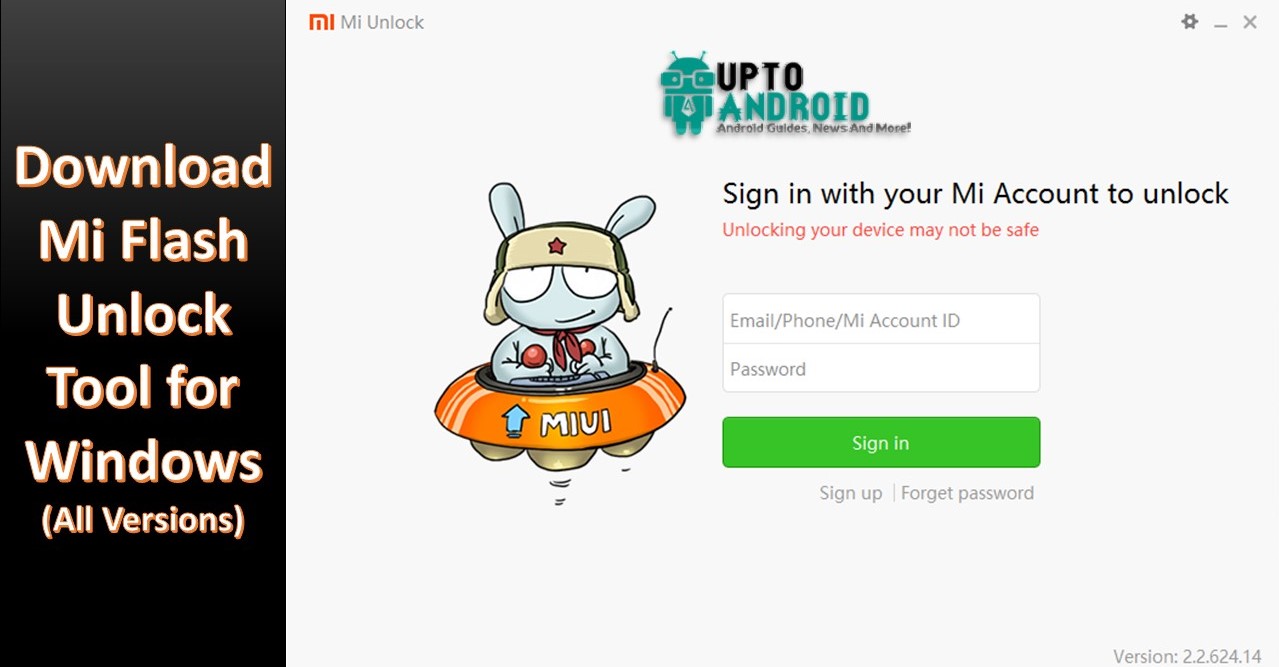
There is bluetooth bug
I installed this on Note 5 – N920C (internatiol ed) Oreo is working fine but there is an issue with bluetooth range, the phone has no trouble connecting to device its just that you have to hold it 2 inches near the phone for it to work, when I move it to 4 inches connection is lost.
I tested wireless bluetooth speakers on Galaxy S3 (I9300) and Galaxy Note 10.1 (P-601) they work great those devices, great range, on my Note 5, my fitness bracelet and bluetooth speakers both connect and mainttain the connection as long as I hold them 2 inches near the phone.
second issue is camera quality is bad but thats due to closed source firmware.