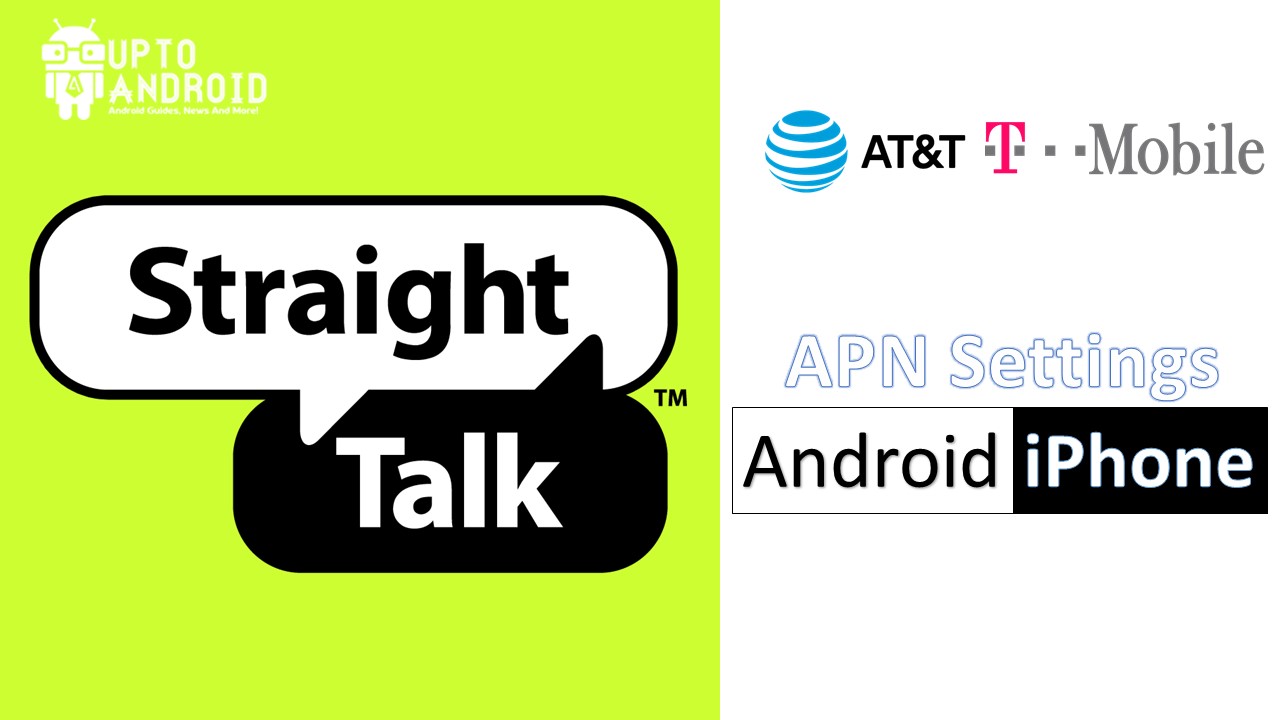If you are reading straight talk apn settings article that means you need help setting up apn or mss settings for Straight Talk. There are a lot of peoples looking for advice on their straight talk phones. In this essential guide, I will teach you how to setup apn for straight talk. It is a dummy-proof guide so it will not be difficult for even beginner level users to follow this guide and setup APN on their Straight Talk phones.
Official settings were pulled off from Straight Talk’s official website for both AT&T Mobile service. That caused a lot of peoples troubled, and they started looking for Straight Talk APN settings in forums, blogs, etc. So I thought to write a brief detail on how to set up straight talk access point names on their phone.
How to Setup Straight Talk APN Settings on Android Phone
Step1: APN Settings are not at the same place on all Android Devices, So You Need to Get into Mobile Networks/Mobile Data/More>Mobile Data then “Tap” on Access Point Names and Again Tap on “+” or “Add New APN.”
Step2: Choose your network from Straight Talk AT&T /Straight Talk T-Mobile and enter settings accordingly.
Step3: “Save” your new APN.
Step4: “Reboot” your phone by powering it off and then back on.
How to Enter APN Setting for Straight Talk in your iPhone
If you want to set up APN settings for Straight Talk in your iPhone follow this Guide
Step1: Setup > General > Network > Mobile Data
Step2: Delete any existing APN you have on the phone, then reboot it
Step3: Go back to the APN Settings menu and Enter The corresponding Straight Talk APN Settings listed below.
Step4: Save the settings and reboot the phone again
Straight Talk AT&T APN
If you are using AT&T as a service provider, then use these consecutive talk at&t apn values:
- Name: straight talk
- APN: tfdata
- MMSC: http://mms-tf.net
- MMSproxy: mms3.tracfone.com
- MMSport: 80
- MCC: 310
- MNC: 410
Straight Talk T-Mobile APN
If you are using T-Mobile, please use these:
- Name: straight talk
- APN: wap.tracfone
- Port: 8080
- MMSC: http://mms.tracfone.com
- MMSProxy: Leave blank
- MMSPort: Leave blank
Again, for username and password leave it in the blank
That’s it, if you face any problem during setup, do let me know in the comment section below. I will try to answer all queries related to the apn setting for straight talk.