These days when google is improving Android more and more day by day people are looking for the latest updates of android. So the question if why you need to upgrade an android phone? Answer is simple with every new version and with every new update google introduce new features and design. Also they fix errors of previous version. Updating your android version helps your mobile to perform more efficiently, it helps to increase battery time, it helps you to interact more easily with your device and much more.
Now when you know why you need to upgrade your android version question arise how would you update your android device? In this case answer may varies depending on the device you’re using. Most of the time you might get notification (if you’re connected to network) that there is an update available for your device. That’s the easiest way to update any android mobile. But there might be some devices which are updated manually. So don’t worry I’ve covered both ways to update your android to latest version.
[section label=”Prerequisites” anchor=”Prerequisites”]
Prerequisites
- You might want to backup all your data on SD card.
- You might want to backup your contact and SMS.
Android OTA Update
Let’s start with the simple and easy method to upgrade an android phone that is OTA update. If your phone is primed, then you might have this update. You might be going to need a WIFI connection for this update.
- Go to Settings > About Phone
- Find software update
- Check for update
- If it finds any OTA update download it and update it.
- That’s it. You might find some different wordings (device to device) but standard procedure is same.
[section label=”Manually Upgrade” anchor=”Manually Upgrade”]
Update Android Manually
So if your device doesn’t support any OTA update then you might want to go for manual update. But again manual update will vary from device to device, manufacturer to manufacturer.
[section label=”Samsung Devices” anchor=”Samsung Devices “]
Update Samsung Devices Manually
Upgrade using Smart Switch
Latest Samsung devices like S7 edge can easily be update to the latest version of android using Smart Switch.
- Download Smart Switch/Kies 3 to your computer install it.
- You might need to install Samsung Usb Drivers.
- After your device is connected to Smart Switch check for the update.
- Click on update button in the middle of the Screen
- It might open a prompt that’ll ask you to backup your data or have enough battery charging.
- Click OK. And don’t disconnect your device during update process.
- After successful update first boot might take some time.
[section label=”Kies, ODIN” anchor=”Kies, ODIN”]
Upgrade Using Kies, ODIN
Old Samsung devices which doesn’t support Smart Switch needs to be updated by Odin or Kies. For that you need to get the official firmware from the official site of device company. Download the update in .zip format and update it using Odin or Kies.
We’ll try to post all devices update time to time on this website. You might be able to download latest firmware from this website but till we do that you can download latest firm from SamMobile.
[section label=”Upgrade HTC Phone” anchor=”Upgrade HTC Phone”]
Update HTC Devices Manually
Updating HTC device is similar like updating Samsung device but the software which is used to update HTC device is HTC Sync.
You can download the software on your computer install it. Connect your device to your computer it might take some time to install drivers for the device when you first connect. After it recognize your device it’ll automatically tell you if there will be any update for your device. Click on upgrade button and Software Upgrade Assistant will guide you all the way.
Your device might restart several times during the update process.
[section label=”Custom ROMS” anchor=”Custom ROMS”]
Custom Roms
I’ll soon write a post about Custom Roms. And will explain to you what is a Custom ROM? How to install it? Is it safe?







Comments 1