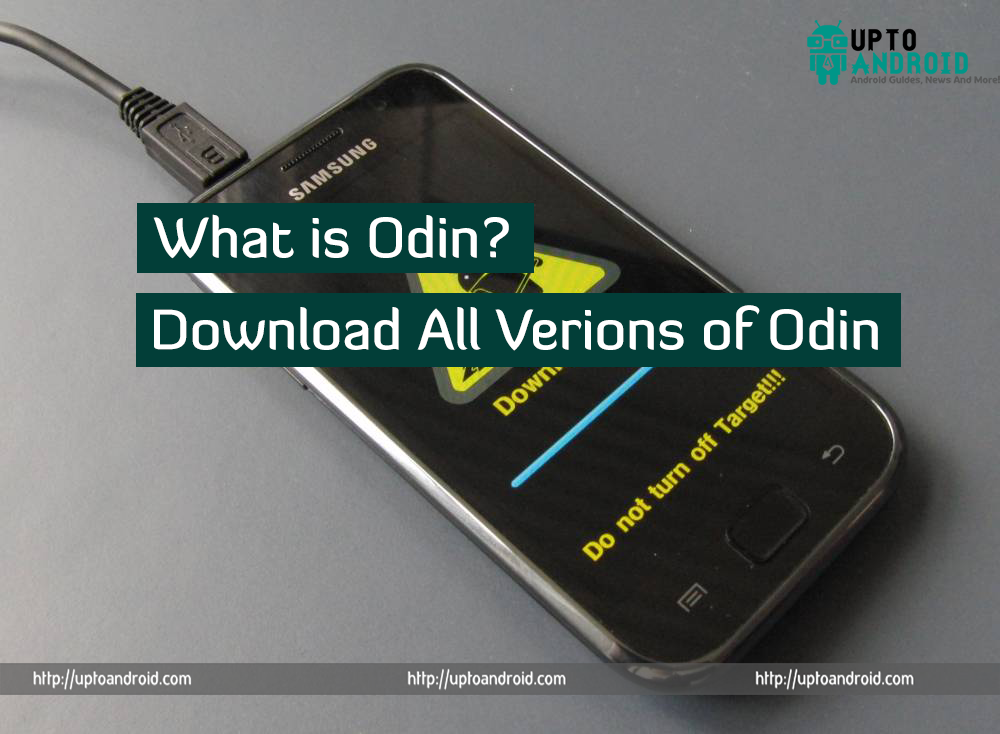If you’re using Samsung device or you’re an Android developer, you might be interested at some level to know about most known tool Odin. I’m writing this post so that I can adequately explain what Odin is? What are its functionalities? How to use Odin to flash Firmware on Samsung Phones? How to download Odin?
Odin is a simple tool to flash custom recovery image, Stock ROM (Official Firmware), wipe the device entirely and unbricking a Samsung Galaxy device bypassing recovery mode. Odin uses Download mode on any Samsung device to flash image files. In addition to flashing Odin is also utilized for the repartition of equipment storage based on the .pit file, which can save you from soft bricking (when flashing goes wrong, and recovery/the bootloader fail).
Odin is windows based application, which means it’ll not run on any other OS. However, using Wineskin on the Odin executable, it can be run on OS X. There is no official release of Odin by Samsung. However, a few versions are available to Download; Below is the list of all the version of Odin available.
Download Odin Versions (All Listed)
- Odin v1.70
- Odin v1.82
- Odin v1.83
- Odin v1.86
- Odin v3.04
- Odin v3.06
- Odin v3.07
- Odin v3.09
- Odin v3.10.5
- Odin v3.10.6
- Odin v3.10.7
- Odin v3.11.1
- Odin v3.11.2
- Odin v3.12.3
- Odin v3.13.1 – Latest
Basic Functionality of Odin Buttons

Bootloader: used to flash the bootloader to the device. It’s also known as BL in newer versions.
PDA: also known as AP in newer versions. It contains all the .img’s MD5 sum, boot, recovery, system, user data, cache, and moving.
CSC (Consumer Software Customization): It is specific to geographical region and carriers. It contains the software packages specific to that region, carrier branding, and APN setting.
PIT (Partition Information Table): It’s used to repartition device storage. It may be because you want to repartition device storage or a firmware comes with the .pit file. Don’t mess with it if you don’t have the proper .pit file.
Re-Partition: does what it says – re-partitions the layout. Only when you have .pit file.
Auto Reboot and F.Reset Time: when the flashing is complete, auto reboot and reset the timer of the flashing when done. Usually, they can leave those two checked.
SEE ALSO: How to Flash Samsung Stock ROM using Odin
Software like Odin
Heimdall is another software like Odin used to flash the firmware on Samsung devices. Unlike Odin, Heimdall is open source as well as platform-independent. Both software works ideal for Samsung Galaxy Devices. However, if you’re using another device, you probably want to ensure someone else has tried it and succeeded.