If you want to root your Huawei P9 Lite, you must unlock the bootloader first. A bootloader is a program runs before any operating system is running. Bootloader loads and executes the OS. Android phone as well as computer devices both have this program which tells the device how to boot. All most all Huawei smartphone’s bootloader is locked, you have to unlock it to customize or root your phone. So below is the tutorial to show how to unlock bootloader and relock the bootloader. However, unlocking bootloader will void the device warranty.
Note: UptoAndroid will not be held responsible for any damage to the device during the process. Proceed at your own risk.
Prerequisites
- Make a full backup of your device.
- Install ADB Drivers – Click Here
- Huawei HiSuite – Link
- Windows PC and a USB Cable
- Enable “USB Debugging” Under Developer Options in Settings.
- Enable “OEM Unlocking” Under Developer Options in Settings.
- If Developer Option is not showing open Settings > About > Software Information > More than Tap “Build Number” seven times.
- Keep your phone charged up to 50%.
Getting Bootloader Unlock Code
- Visit this link, Accept the agreement, and Proceed.
- Now if you don’t have Huawei ID, you can visit this link and make sure you register using your mobile number.
- Log in using your Huawei ID.
- Now provide follow the information
- Product Model: Go to Settings > About Phone.
- Product Serial Number: Go to Settings > About Phone > Status.
- Product IMEI: Go to Settings > About Phone > Status. SIM1 IMEI or IMEI1.
- Product ID: Dial *#*#1357946#*#* for product id.
- Enter the verification code, and you’ll see your Bootloader Unlock Code. Save if in notepad.
Unlocking Bootloader Huawei P9 Lite
- Install all “Prerequisites” before you begin.
- Power off your device.
- While holding the Volume Down button use a USB cable to attach your device to the computer. The device will automatically boot to fastboot mode. OR you can also skip this step and after completing below level first enter this command
adb reboot bootloader - Now go to Fastboot ADB Tool Folder (C:\Program Files (x86)\Minimal ADB and Fastboot) and open Command Prompt by (Pressing Shift + Mouse Right Click > Open Command Prompt Here)
- Enter below command and press enter. If you see your device in list move to next step otherwise check your cable and repeat this step till you see your device in the list.
adb devices
- Execute the following commands each per line and with the same order. (replace your_unlock_code with the one you saved in notepad earlier.
fastboot oem unlock your_unlock_code fastboot reboot bootloader
- Wait for the device to boot the system. That’s it.
Relocking Bootloader Huawei P9 Lite
-
- Install all “Prerequisites” before you begin.
- Power off your device.
- Make sure you’d Factory Reset your device, or you’re not using any Custom ROM.
- While holding the Volume Down button use a USB cable to attach your device to the computer. The device will automatically boot to fast boot mode. OR you can also skip this step and after completing below level first enter this command
adb reboot bootloader. - Now go to Fastboot ADB Tool Folder (which you download earlier) and open Command Prompt by (Pressing Shift + Mouse Right Click > Open Command Prompt Here)
- Enter below command and press enter. If you see your device in list move to next step otherwise check your cable and repeat this step till you see your device in the list.
adb devices
- Execute the following commands each per line and with the same order. (replace your_unlock_code with the one you saved in notepad earlier.
fastboot oem relock your_unlock_code fastboot reboot bootloader
- Wait for the device to boot the system. That’s it.








Please update, this is not working anymore. old article. not cool to change date to something recent.
Thank you We’ll update the guide