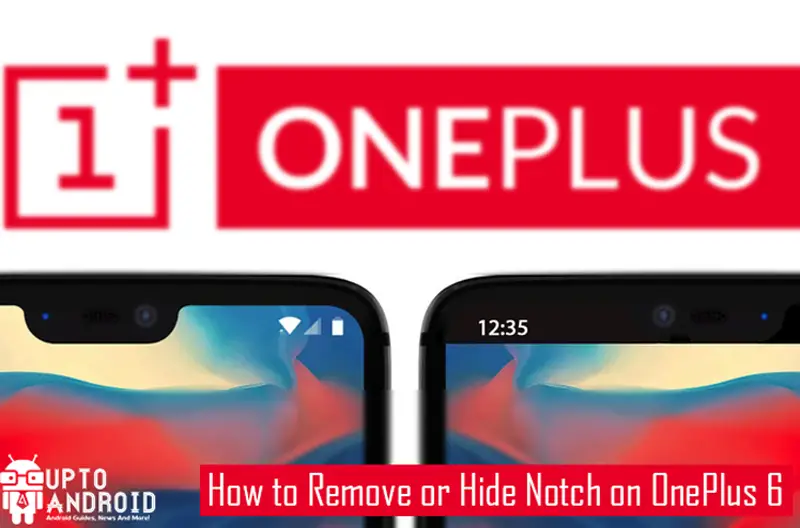Not everyone is fan of the new notch design as it’s look annoying. Notch was first introduced in iPhone X and was not adopted positively by fans. After introduction in iPhone X notch has made its way too many android devices and the design has been adopted by many smartphone companies like Huawei and OnePlus. Similar to Huawei who has include the option to remove and hide notch from their devices, OnePlus also added the software option to enable or disable notch screen area without installing any third-party application from playstore. Follow this guide to remove or hide notch on OnePlus 6.[section label=”What is Notch?” anchor=”What is Notch?”]
What is Notch?
Notch is new design introduce by Apple in iPhone X. Notch is a black cut-out on top of the screen which split the top view in to lines, not only that but it also increases screen size to 0.28 inches. Despite the fact that it increases the screen size many people found this design annoying. Notch is getting adopt by almost all smartphone companies and all new android devices have notch design. Google’s Android P contain many options for notch design like in recently rolled out developer’s preview it allows developers to simulate differently-sized cut-outs in the display. This tell us that Notch trend is only beginning it might go far long.[section label=”How to Remove or Hide” anchor=”How to Remove or Hide”]
How to Remove or Hide Notch on OnePlus 6
OnePlus has made it easy for their users to enable or disable notch on OnePlus 6.
[label variation=”label-primary”]Step 1:[/label] Open Settings.
[label variation=”label-primary”]Step 2:[/label] Swipe down and tap on Display.
[label variation=”label-primary”]Step 3:[/label] Tap Notch Display.
[label variation=”label-primary”]Step 4:[/label] Select Hide the notch area.
[label variation=”label-primary”]Step 5:[/label] Done! You’ll now see black bars on both side of notch.
That’s it, you can now follow the same steps and instead of Hide the notch area select Show the notch area to enable notch area back on. Hiding notch area will still show separate notifications and battery but it’s less annoying then the previous look.