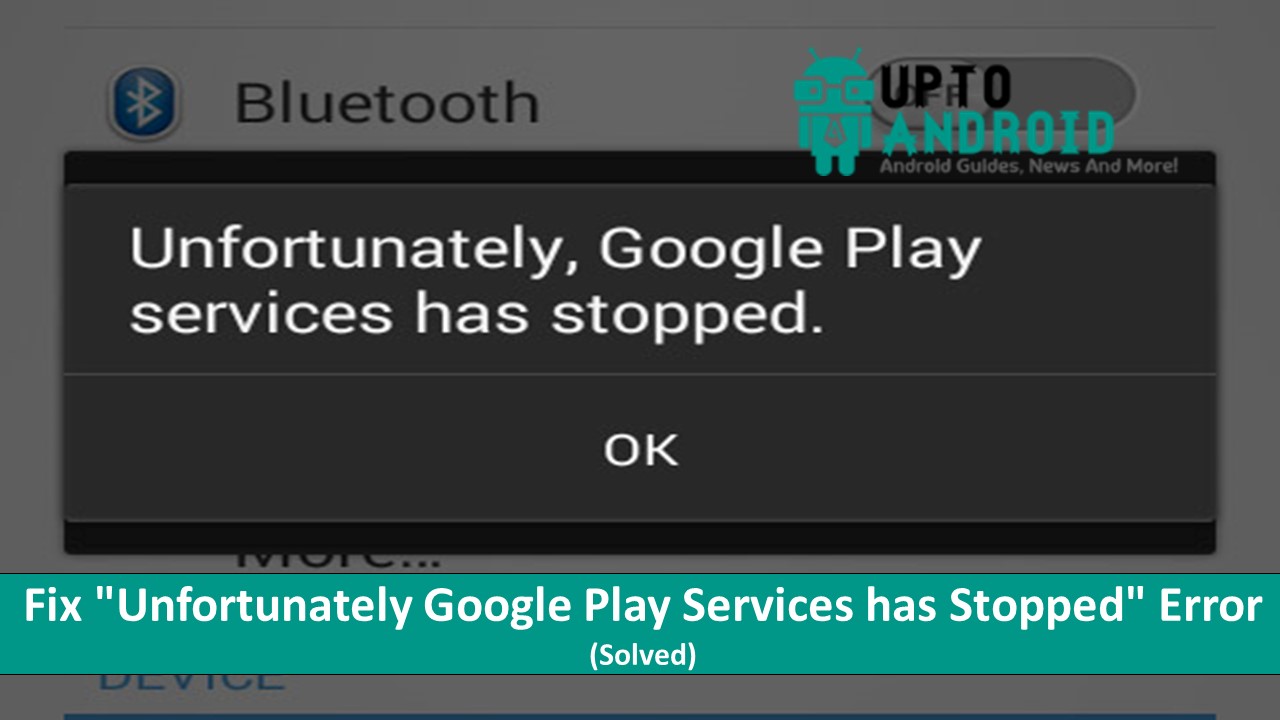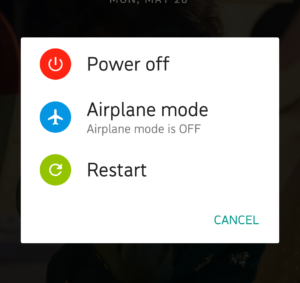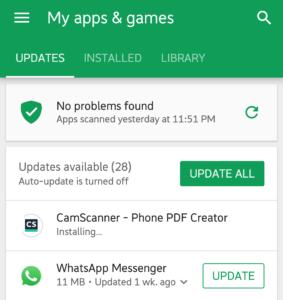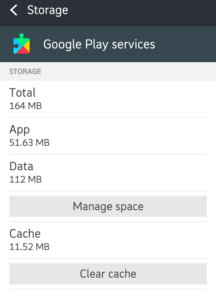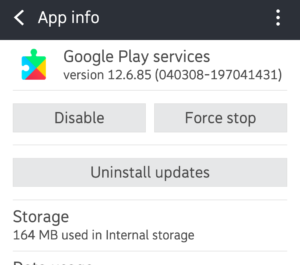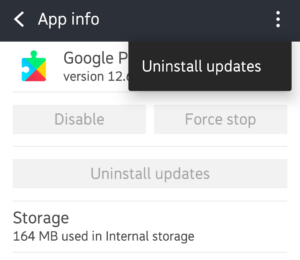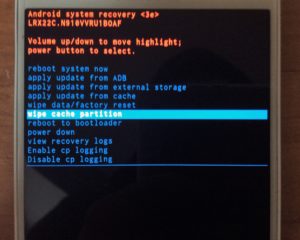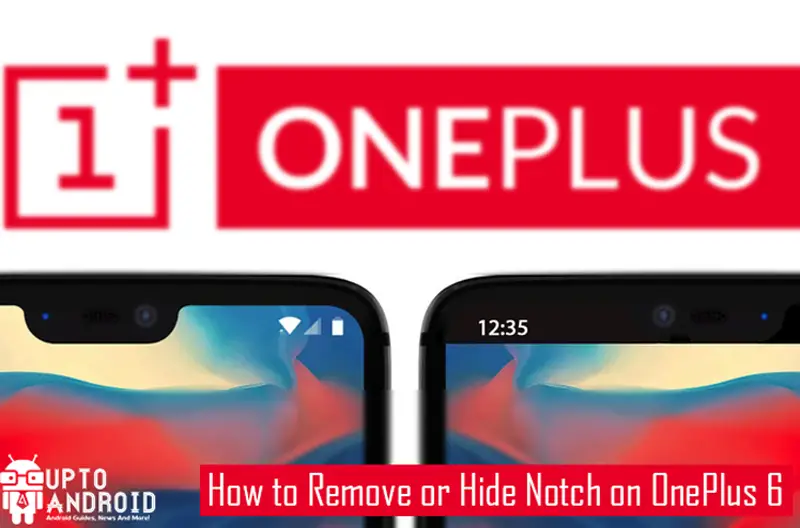You may encounter [label variation=”label-danger”]Unfortunately Google Play services has stopped[/label] error while downloading some app in your Android smartphone. It means your Google Play services app is down. It is annoying when this message keeps popping up in the middle of something you are downloading or updating on your phone. As a matter of fact, you cannot use any Google app without Google Play services. So what is this Google Play services app and how you can resolve if any error occur. You can uninstall the apps which make these errors pop up, but you cannot uninstall the Google Play services if this particular error happens.
[section label=”How to Fix” anchor=”How to”]
6 Ways to Fix “Google Play services has stopped” Error
In this article you will get to know how to tackle this troublesome problem. Here are the 6 methods you can use and troubleshoot the error easily.
- Reboot your Android device
- Update the Google Play services app
- Clear the cache of Google Play services app
- Disable the Google Play services
- Reinstall Google Play services updates
- Wipe device cache
[section label=”Reboot your Android device” anchor=”Method 1″]
Method 1: Reboot your Android device
It is a common method and sometimes it seems funny when you try to restart your device for every problem you encounter. While it seems silly, it is still an effective method. You can try this method if any app is continuously crashing or popping up unnecessary errors or some background services stopped working. This simple method can surely be the only thing you need to do for such problems. To restart your device:
- Press and hold the Power button of your device.
- A pop up window will be showed. Select Restart or Reboot option and wait for the process to complete.
Check for the problem, if resolved. You can try the next method if this method does not work.
[section label=”Update the Google Play services” anchor=”Method 2″]
Method 2: Update the Google Play services app
If you have set the updates to manual for apps on your device, this may leave your smartphone with outdated apps, one of which could be Google Play services. This problem may lead to the Google Play services error or misbehaving of other apps on your device. So to overcome this, you should update your apps regularly.
- Open Google Play Store app.
- On the top left corner, click on the 3-lined Menu button. Select My apps & games from the slide out menu.
- It will display all the installed apps and other apps which need update.
- Press the Update All button wait for the apps to be updated.
[alert variation=”alert-info”][label variation=”label-info”]Note:[/label] If you are not interested in updating all apps, you may search the Google Pay services in the apps and only update it.[/alert]
- Restart your device and check if the problem is solved.
If you do not want to face the error again in future, make sure you have set up the apps for auto update. This will let your apps to update automatically and you will not experience any problem. To do so:
- Open Google Play Store and click on the Menu button.
- Scroll down and click on Settings.
- Select Auto-update apps in General section.
- Now a pop up window will show. You have to choose from the 3 options which are:
[alert variation=”alert-warning”][label variation=”label-warning”]Auto-update apps[/label]- Do not auto-update apps.
- Auto-update apps at any time. Data charges may apply.
- Auto-update apps over Wi-Fi only.[/alert]
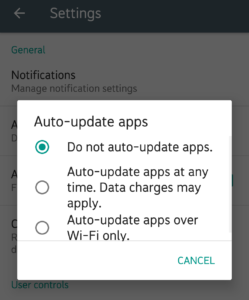
[section label=”Clear the cache of Google Play services” anchor=”Method 3″]
Method 3: Clear the cache of Google Play services app
Google Play services is structure that controls all the Google apps and also acts as an app in background. So if it is acting weirdly and you are getting errors you can try another method which is to clear the cache of the Google Play services. With this you will reset the app to its default state which may stop this fault. Here is how to do it.
- Go to Settings and scroll down to Device menu.
- Now open Application Manager.
- You will be able to see all the apps installed on your smartphone. Scroll down and search Google Play services and open it.
- Now click on Clear Cache and then confirm.
- Go back to home screen and reboot your phone and check the problem if solved.
[alert variation=”alert-info”][label variation=”label-info”]Note:[/label] If you cannot find Clear Cache button then click on the Storage on Google Play services screen.[/alert]
It should run perfectly as you have cleared the Google Play services cache.
[section label=”Disable the Google Play services” anchor=”Method 4″]
Method 4: Disable the Google Play services
You cannot remove Google Play services because it is the core of the Google apps and all Google apps including Play Store will stop working if you remove it. But there is a trick where you can disable it so that error stops popping up. To disable the Google Play services, you first have to disable Android Device Manager from the Settings.
- Go to Settings and scroll down to find Security > Device administrators.
- Uncheck and disable the Android Device Manager.
- Now go to Application Manager, go to Google Play services and Disable it.
Now that you have disabled it you will stop seeing the error but this will also cause many other Google apps to misbehave so it is not recommended.
[section label=”Reinstall Google Play services updates” anchor=”Method 5″]
Method 5: Reinstall Google Play services updates
This method is little different from the above methods. Because in this method you first uninstall the Google Play services updates and then reinstall them from Google Play Store. Android enables you to remove the installed updates for Google Play services.
- Navigate to Settings and then in Device section open Application Manager.
- Search Google Play services in the app lists and click on it.
- Press the Uninstall Updates button. If you are not able to find it or click it, click on the 3-dot menu icon on top-right corner of the screen.
Now that you have uninstalled the updates, the Google Play services are back to stock version. you have to reinstall the latest updates.
- Go to App details on App info screen of Google Pay services.
- You will be redirected to the Google Play services page in Google Play Store.
- Click on the Update button and wait for the latest version to be installed.
So that you have reinstalled the latest updates, it is likely not to get any more annoying error messages. Reboot your phone to make sure that changes set in.
[section label=”Wipe device cache” anchor=”Method 6″]
Method 6: Wipe device cache
In Method 3 we tried to resolve the problem with clearing cache of the Google Play services. But as we know that Google Play services provide a framework for all the Google apps to run, so any of these app can cause “Unfortunately Google Play services has stopped” error to generate. So to tackle this, you can try wiping the device cache in recovery mode.
- Press and hold down the Power button to turn off the phone.
- After it is turned off, hold the Power and Volume Up buttons simultaneously.
- With this Recovery Mode screen will launch.
- Using Volume buttons, navigate to wipe cache partition and select it by clicking Power button.
- Wait for cache to be wiped, it will reset your device. Now restart your phone.
You do not have to worry because this option will not delete any app from your device. Instead it will clean temporary files and settings. If there are any broken or corrupt files, it will clean them and your Google Play services will run perfectly.