If you want to change your default email address on laptop, PC or on the android phone this is the guide for you. I’ll explain why it’s important to change default google account on each of these devices.
Nowadays everyone starts their day by checking their emails and most of us have multiple email accounts for especially for personal and work use. I personally have multiple email ids on google for my personal and work use. Every morning after I woke up, I prefer to check my personal email so I open Gmail as my default email address on my phone and laptop is set to my personal account, I don’t have to waste time for switching account in morning I know it takes less time but it’s annoying for some of us, it’s a time management thing.
4 Easy Steps to Change Default Google Account on Desktop
Changing default google account on laptop and PC is kind of time taking but it’s worth it. Once you change the default account you don’t have to switch every time you open a Google product like Gmail, Google Drive, Google Analytics, etc.
- Open any google site (even google.com) in a non-private window.
- Log out of all your google accounts. You can log out by clicking on your profile picture on the top right and then click on sign out button.
- Now after logging out all of your accounts go to gmail.com and sign in with the account you want to set as the default account. (Note, the first account you log in with will be your default account and you can check this by going to any google site after signing it with the default account.)
- After signing in with your default account, you can add other Google accounts by selecting your profile picture on the top right and click on Add account button.
4 Easy Steps to Change Default Google Account on Android Phones
Unlike desktop changing default account on android phones is way too easy. Changing default google account on android devices not only signed you in by default on google products but also all of your android back-ups like settings, contacts, calendar, YouTube, etc. are sync with your default Google account.
Method 1
- Open Settings -> Accounts -> Google on your android phone
- Remove all Google accounts you have been log in with
- For Android Nougat and up: you can remove by tapping the remove button at the bottom.
- For Android Marshmallow or below: You can remove by tapping more settings at top right corner and tap on “Remove account”
- Now after removing go to account settings again and click on “Add account”.
- The first account you log in with will be your primary account used for google search and backups.
Method 2 for Android Nougat and up
- Open Settings of your android phone
- Tap on Google from settings
- Tap on Google Account. (it would be the first option in most cases)
- Change google account from the drop-down below your profile picture.
Method 2 for Android Marshmallow or below
- Open Settings of your android phone
- Go to accounts and privacy
- Open Google Account and choose the email to make Google default account.
- The email you will select will become primary Gmail account for your android device.

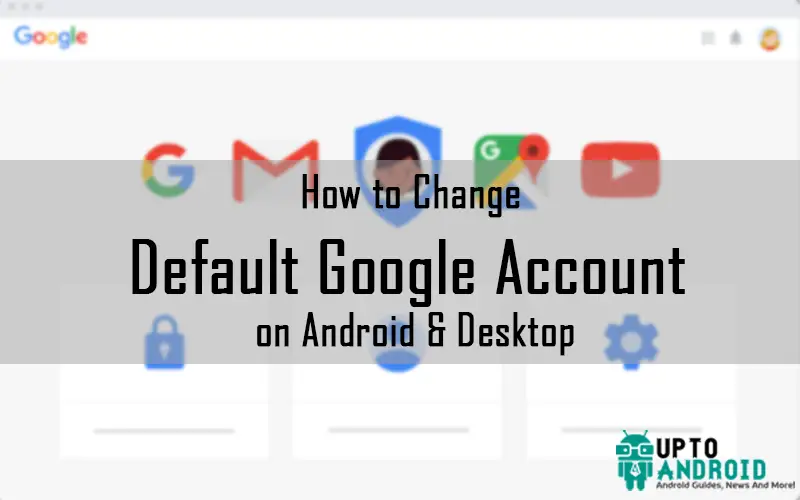





i want to sync my chrome data with my official gmail account also i want to use my personal google account as my default account and also i don’t want to do logged in every time when i am closing google chrome. (Because when ever i close google chrome and reopen it, my default account is changed automatically from personal to official)