If you want to root your Huawei Honor 4c you first need to unlock bootloader. Huawei does take some extra precautions for security measures. Unlocking bootloader allows you to flash custom recoveries or root your device. So below is the tutorial to show how to unlock bootloader and relock bootloader. However, unlocking bootloader will void device warranty.
Note: UptoAndroid will not be held responsible for any damage to the device during the process. Proceed at your own risk.
[section label=”Prerequisites” anchor=”Prerequisites”]
Prerequisites
- Install ADB Drivers – Click Here
- Huawei HiSuite – Link
- Windows PC and a USB Cable
- Enable “USB Debugging” Under Developer Options in Settings.
- If Developer Option is not showing open Settings > About > Software Information > More than Tap “Build Number” seven times.
[section label=”Bootloader Unlock Code” anchor=”Bootloader Unlock Code”]
Getting Bootloader Unlock Code
- Visit this link, Accept the agreement and Proceed.
- Now if you don’t have Huawei ID you can visit this link and make sure you register using your mobile number.
- Login using your Huawei ID.
- Now provide follow information
- Product Model: Go to Settings > About Phone.
- Product Serial Number: Go to Settings > About Phone > Status.
- Product IMEI: Go to Settings > About Phone > Status. SIM1 IMEI or IMEI1.
- Product ID: Dial *#*#1357946#*#* for product id.
- Enter verification code and you’ll see your Bootloader Unlock Code. Save if in notepad.
[section label=”Unlocking Bootloader” anchor=”Unlocking Bootloader”]
Unlocking Bootloader Honor 4C
- Install all “Prerequisites” before you begin.
- Power off your device.
- While holding Volume Down button use a USB Cable to attach your device to computer. Device will automatically boot to fastboot mode. OR you can also skip this step and after completing below step first enter this command
adb reboot bootloader - Now go to Fastboot ADB Tool Folder (C:\Program Files (x86)\Minimal ADB and Fastboot) and open Command Prompt by (Pressing Shift + Mouse Right Click > Open Command Prompt Here)
- Enter below command and press enter. If you see your device in list move to next step otherwise check your cable and repeat this step till you see your device in list.
adb devices
- Execute the following commands each per line and with same order. (replace your_unlock_code with the one you saved in notepad earlier.
fastboot oem unlock your_unlock_code fastboot reboot bootloader
- Wait for the device to boot the system. That’s it.
[section label=”Relocking Bootloader” anchor=”Relocking Bootloader”]
Relocking Bootloader Honor 4C
- Install all “Prerequisites” before you begin.
- Power off your device.
- Make sure you’d Factory Reset your device or you’re not using any Custom ROM.
- While holding Volume Down button use a USB Cable to attach your device to computer. Device will automatically boot to fastboot mode. OR you can also skip this step and after completing below step first enter this command
adb reboot bootloader. - Now go to Fastboot ADB Tool Folder (which you download earlier) and open Command Prompt by (Pressing Shift + Mouse Right Click > Open Command Prompt Here)
- Enter below command and press enter. If you see your device in list move to next step otherwise check your cable and repeat this step till you see your device in list.
adb devices
- Execute the following commands each per line and with same order. (replace your_unlock_code with the one you saved in notepad earlier.
fastboot oem relock your_unlock_code fastboot reboot bootloader
- Wait for the device to boot the system. That’s it.

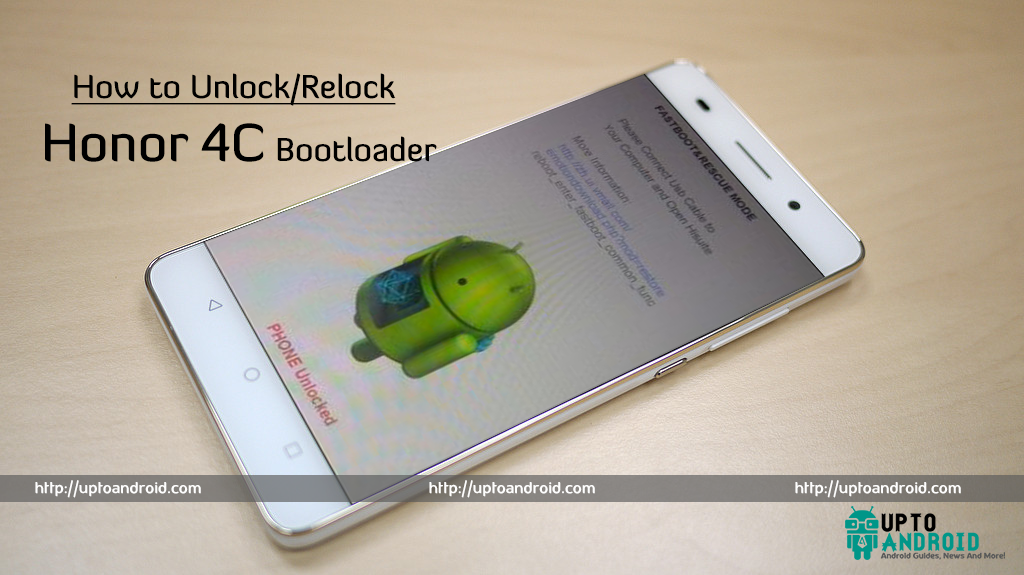
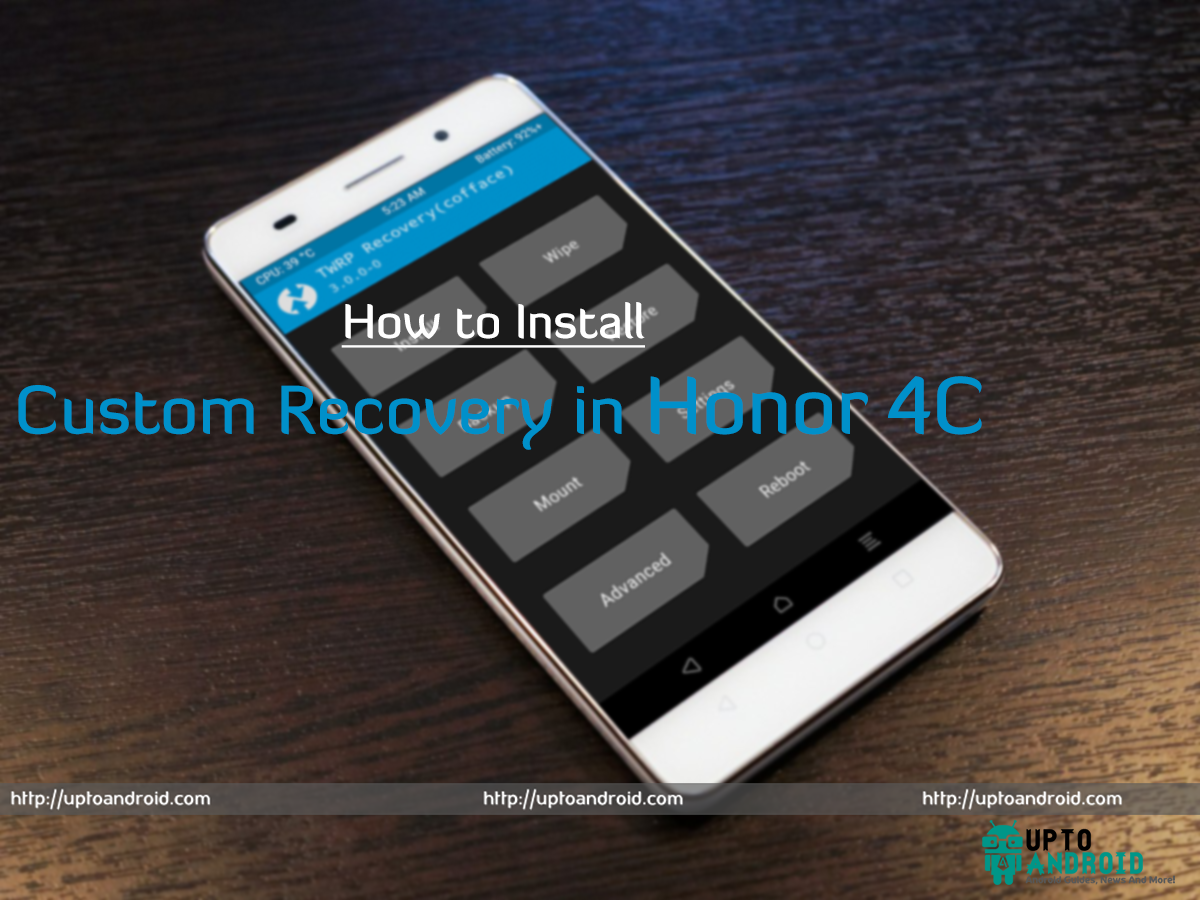





Pls I have some problems with my huawei phone honor I am a Nigeria I live in Abuja pls I want to no if the can do it in my side in Nigeria, my phone is not working again is not going to the main menu I do not no why
which main menu are you talking about?
Thanks Dude …
Love This Page 🙂
Hi,
I accidentally deleted system files from my Honor 4C when I installed the KingRoot and now it’s malfunctioning and I cannot recover the deleted apps and I cant delete the KingRoot app. Can you help me fixing my phone? Thank you in advance.
unroot your mobile using kingroot then flash stock rom again it should work fine
hello sir cant open dialel in my honor 4c plz tell me how obtain product id
my honor 4c is flash not working
Relocking doesn’t work. It says: failed: root type is risk. Any suggestions?
any way to find product id without using the phone?
Software update nhi ho rha h
What’s the issue you are facing?
help me pleasa….I can’t unroot on my hp huawei honor 4c… 🙁
What is the issue you are facing?