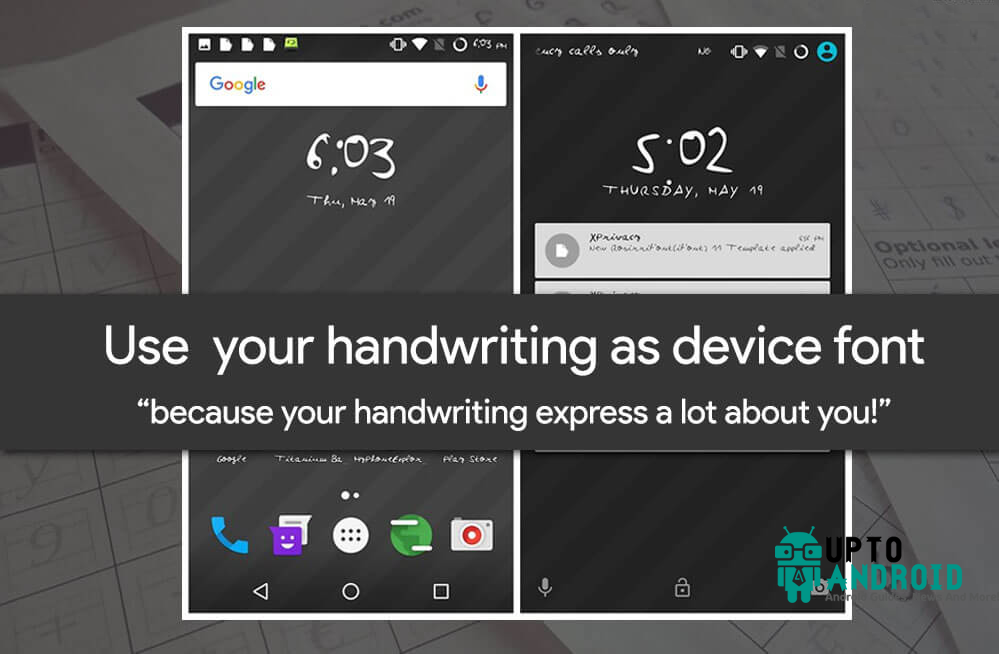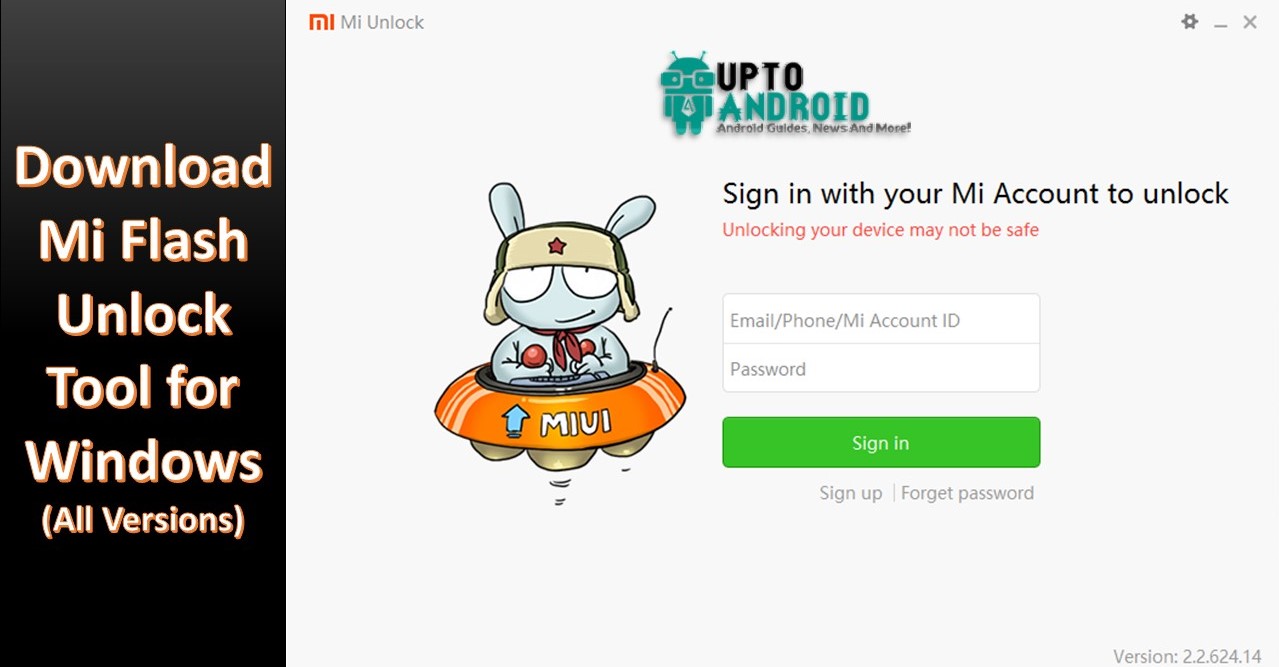Android allow its user to customize almost all system preferences. Android user can change font style from settings but these are the font you’d already used and get bored of them. Android users can download any custom font file from internet (.tff file) and can use it as there system font. But is there method to use your own handwriting as android device font? So the answer is yes you can change android system font to your own handwriting.
Below is the step by step guide to change android device font to your own handwriting for both rooted and non-rooted devices. Just follow the guide and at the end of this post you’ll able to change android system font to your own handwriting.
Change Android Device Font to Your Own Handwriting
- Open MyScriptFont.
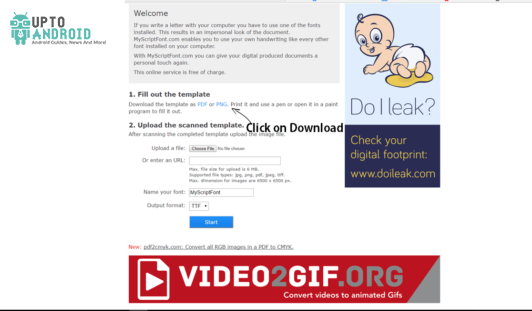
- Download the template either in PDF or PNG format and print it. (You can also download by click on links given here).
- Using Black Pen or Marker fill the template. Scan it with 300-600 dpi. (You can also skip printing and scanning method by using MS Paint to fill out the template)
- Now again go to MyScriptFont and Upload the scanned template.
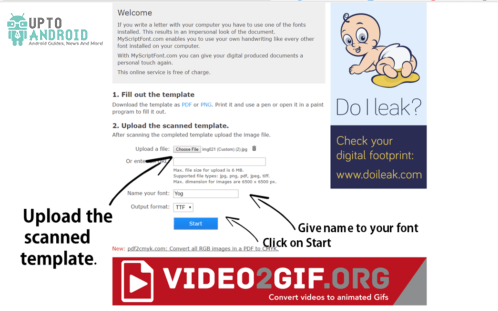
- Give name to your font and click on Start.
- Wait until it’s generate .tff. Download the .tff file.
- Copy it in device internal storage or on SD Card.
Now after following all these steps depending wither your phone is rooted or not rooted follow below guides.
For Rooted Users – Using IFont App
- Download the IFont App and open it
- Tap on “My Font”. Click on ‘Click this’
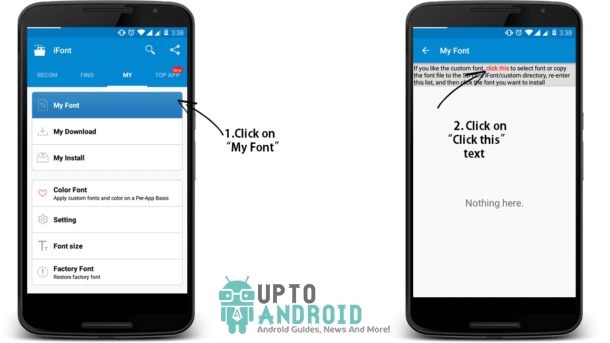
- Locate .tff file (which you copied earlier) and select it.
- Click on “Set”. That’s it you’ve successfully changed font to your own handwriting.
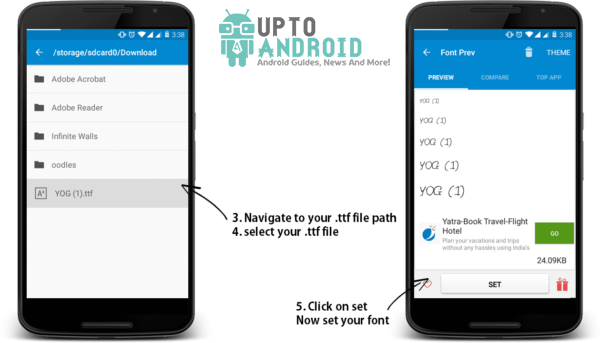
For Non Rooted Users – Using HiFont App
- Download HiFont App don’t open it yet.
- Place .tff file you’ve copied earlier in HiFont Directory using any file explorer.
- Open HiFont App and click on “My Fonts” and then click
- Select your font (which you copied in HiFont directory).
- Follow on-screen instructions. That’s it.
Now you’ve successfully changed system font to your own handwriting. You can also use FontPainter to add more characters and languages support. Please let me know if I missed something in comments.